How to List a Product on Amazon Using Seller Central
When becoming an Amazon seller, you either need to add a product to an existing listing, or create a new one. An effective product listing includes essential details like the item's features, specifications, images, category, brand, and pricing, providing customers with the information they need to make an informed purchase decision.
In this comprehensive guide, we'll outline what you’ll need to create an optimal listing and walk you through the process.
In this comprehensive guide, we'll outline what you’ll need to create an optimal listing and walk you through the process.
What to Do before Adding a Product
Before you list a product on Amazon, you need to complete several preparatory steps. Let's explore these steps that will pave the way for a successful Amazon selling experience.
1. Create a Seller Account
The first step in listing products on Amazon is to create a seller account. This is your gateway to the vast Amazon marketplace. To do this, go to Amazon Seller Central and sign up as a seller. You'll need to provide some basic information about your business and agree to Amazon's terms and conditions.
If you want to offer an established brand on Amazon, you'll also need to go through the brand registry process, which involves trademark registration, Amazon's verification, and eventually their approval.
If you want to offer an established brand on Amazon, you'll also need to go through the brand registry process, which involves trademark registration, Amazon's verification, and eventually their approval.
2. Get a Product Identifier
To list a new item on Amazon, you’ll need to acquire a unique number that identifies your product. Amazon sellers usually use a Universal Product Code (UPC), which is a 12 digit GTIN that is commonly used in North America.
Instead of UPC, you also can use other common barcode types, including an EAN (European Article Number) or JAN (Japanese Article Number).
If you are a reseller, you’ll receive this code from your supplier, as they usually print it on each product or package.
Instead of UPC, you also can use other common barcode types, including an EAN (European Article Number) or JAN (Japanese Article Number).
If you are a reseller, you’ll receive this code from your supplier, as they usually print it on each product or package.
3. Determine a SKU
A Stock Keeping Unit (SKU) is a unique identifier for each item you sell, and another type of product ID on Amazon. You'll need to have SKUs for your goods to help you keep track of inventory and manage your listings effectively. If you don't have an SKU for your products yet, Amazon will generate one for you.
4. Prepare Your Listing Materials
Before listing a new product on Amazon, you’ll need to conduct thorough keyword research, develop a title, bullet points, and product description, and take photos of your product. Be sure to highlight your product's main features, benefits, and unique selling points.
These elements are among the most critical components of your listing, as they will contribute to its organic visibility among Amazon search results and help build trust with your customers. This increased visibility will lead to more clicks and ultimately, more sales. We’ll discuss how to create an effective listing and save time in the process further in this article.
These elements are among the most critical components of your listing, as they will contribute to its organic visibility among Amazon search results and help build trust with your customers. This increased visibility will lead to more clicks and ultimately, more sales. We’ll discuss how to create an effective listing and save time in the process further in this article.
How to List Items on Your Amazon Seller Account
Now that you've covered the first steps, it's time to post your products on Amazon. Depending on whether you're selling an existing product or adding a new one, the process may vary.
If You’re Selling an Existing Product on Amazon
If you’re reselling products, it's likely that they are already listed on Amazon, which means, you’ll need to join an existing listing. If the things you want to sell are not already on Amazon, you’ll need to create a new listing. You can find step-by-step instructions for this process below.
Here's an overview of how to add a product to an existing listing:
1. Find the Product. Search for the product you want to sell on Amazon. You can do this through your Seller Central account:
Here's an overview of how to add a product to an existing listing:
1. Find the Product. Search for the product you want to sell on Amazon. You can do this through your Seller Central account:
- Go to the “Inventory” tab.
- Select “Add a product” from the dropdown list.
- This will bring you to the search bar, where you can type in a product name, ASIN, or UPC.
That’s it! If you enter a name, you will see your product or its variants come up in the results.
2. Review Limitations. Be aware of any restrictions or limitations that may exist for selling certain products. You can check these by clicking on the “Show limitations” link, located to the right side of a product on the list. Make sure you are allowed to sell this item, or obtain permission from the brand.
2. Review Limitations. Be aware of any restrictions or limitations that may exist for selling certain products. You can check these by clicking on the “Show limitations” link, located to the right side of a product on the list. Make sure you are allowed to sell this item, or obtain permission from the brand.
Note: New sellers often prefer to sell products from ungated categories, which do not require Amazon's approval. You can consider these easier when you’re just starting out, because these types of products can be a more accessible option for market entry.
3. Select the product's condition. Determine the condition of your product (whether it's new or used). Then click “Apply to sell”.
4. Enter the SKU. Assign the SKU to your product.
5. Determine your price. Set a competitive price that reflects market trends and covers your costs.
5. Determine your price. Set a competitive price that reflects market trends and covers your costs.
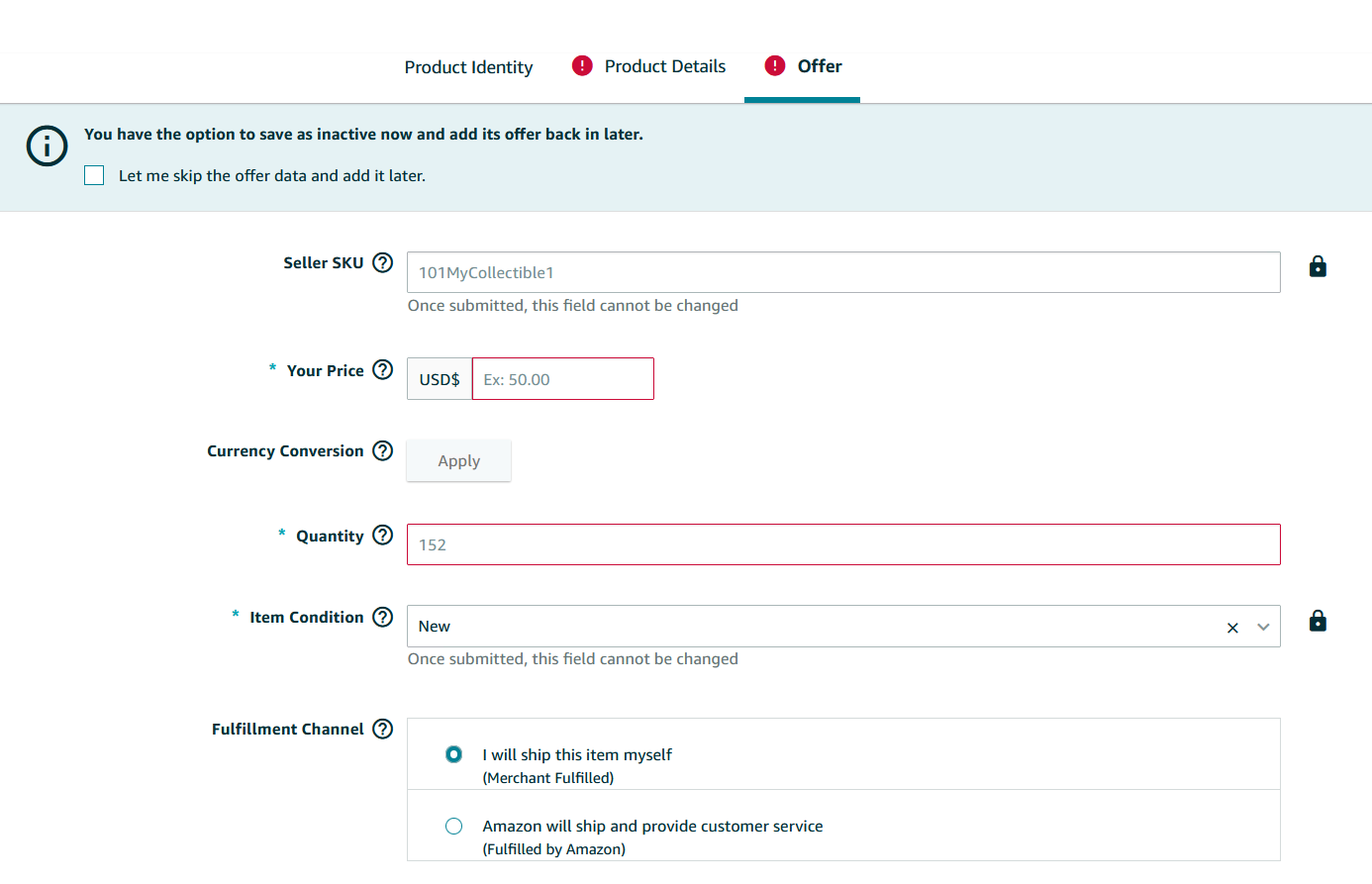
6. Choose your fulfillment method. Decide whether you plan to fulfill orders yourself (Fulfillment by Merchant, or FBM) or utilize Amazon's fulfillment services (Fulfillment by Amazon, or FBA).
In about 30 minutes, you’ll be approved and become a seller of an existing product. Now, you can add it to your storefront.
Now, let’s discuss how to sell a brand new product.
In about 30 minutes, you’ll be approved and become a seller of an existing product. Now, you can add it to your storefront.
Now, let’s discuss how to sell a brand new product.
If You’re Adding a New Product to Amazon
In cases where you’re running a private label business or you want to list an item that isn’t already being sold on Amazon, you'll need to create a unique listing.
Here's how you can go about this process:
1. Choose “I'm adding a product not sold on Amazon”. In your Amazon Seller Central account, complete the following steps:
Here's how you can go about this process:
1. Choose “I'm adding a product not sold on Amazon”. In your Amazon Seller Central account, complete the following steps:
- Open to an “Inventory” tab.
- Select “Add a product” from the dropdown list.
- This will bring you to the search bar, which allows you to search for something that is published on Amazon. Below it, you will find a link that says “I’m adding a product not sold on Amazon”. Click on that.
You will see a form where you can enter information about your product.
2. Enter a barcode. To list a product on Amazon, you need to obtain a barcode in advance. UPC (orother) barcodes are needed for product registry on Amazon.
3. Fill in the Required Details.
Provide essential product information:
2. Enter a barcode. To list a product on Amazon, you need to obtain a barcode in advance. UPC (orother) barcodes are needed for product registry on Amazon.
3. Fill in the Required Details.
Provide essential product information:
- Product title
- Brand name
- Product ID

In the “Offer” tab, enter the following data:
- Product price
- Seller SKU
- Condition (new or used)
- Fulfillment Method: Shipping yourself or using Amazon FBA.
4. Add bullet points and a product description. Click “All attributes” in the upper-lefthand corner of the screen to include additional data in your product listing.
If you require assistance in creating a listing quickly and efficiently, you can find guidance in the next section of this article.
If you require assistance in creating a listing quickly and efficiently, you can find guidance in the next section of this article.
5. Upload product images. Be sure to add high-quality photos with a white or transparent background. Once your image is done uploading, your listing is ready.
This is an overview of the process for adding a new product to Amazon. As soon as your item has been added, you can start selling, advertising, and promoting it.
Adding a product to an existing listing is not difficult, but creating a new listing requires a lot of time and knowledge. In the following section, you can learn how to optimize this process.
This is an overview of the process for adding a new product to Amazon. As soon as your item has been added, you can start selling, advertising, and promoting it.
Adding a product to an existing listing is not difficult, but creating a new listing requires a lot of time and knowledge. In the following section, you can learn how to optimize this process.
Creating a Listing
Using a properly optimized product title, description, and bullet points will increase your chances of getting top rankings and boosting your store sales.
You can write your product description yourself, but this task will require challenging and time-consuming keyword research and content creation. Alternatively, consider using professional listing writing services to make your listings more visible and increase the number of clicks.
You can write your product description yourself, but this task will require challenging and time-consuming keyword research and content creation. Alternatively, consider using professional listing writing services to make your listings more visible and increase the number of clicks.
Use a Listing Writing Service
To boost the organic positioning of your listing, get more clicks, and save time, try leveraging listing creation services like Sellerhook. Experts will choose the most effective keywords and prepare a ready-to-use listing title, bullet points, and a product description to attract more traffic and increase your chances of getting more sales.
Using Sellerhook is easy and involves just a few quick steps:
Using Sellerhook is easy and involves just a few quick steps:
1. Place an order. Start by entering your email address on Sellerhook and initiating your first order. Then submit your payment.
2. Complete a survey. Provide specialists with details including your product's name, the country where you plan to sell it, a photo of your product or one that’s similar, and other essential information.
2. Complete a survey. Provide specialists with details including your product's name, the country where you plan to sell it, a photo of your product or one that’s similar, and other essential information.
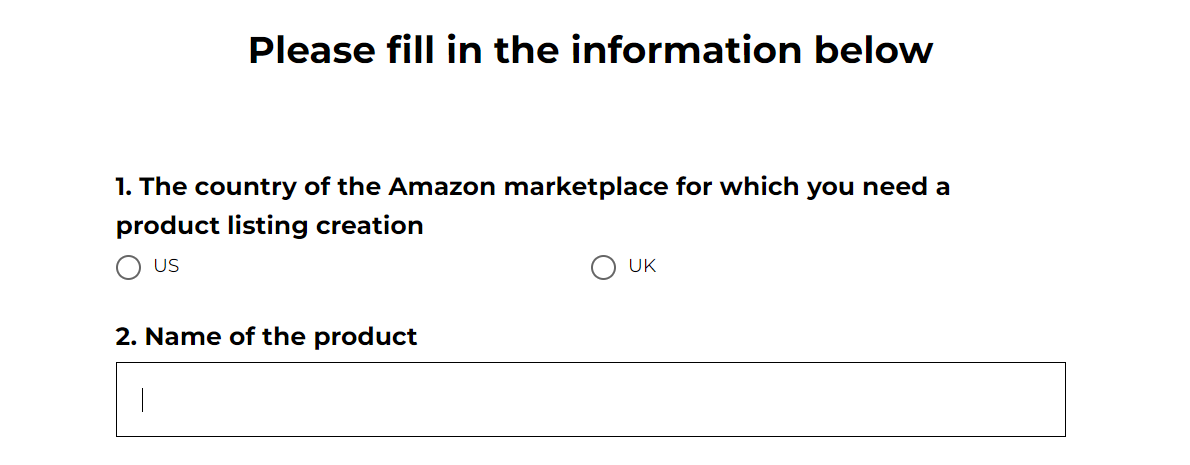
3. If you’re already selling a product on Amazon, include a link to it. Inform Sellerhook’s specialists about why you want to change your existing listing or what types of improvements should be put in place to enhance the listing.
4. If you’re not currently selling the product yet, provide as many details as possible. Include links to competitors' products, specify how many variations it has, and inform the specialists if the item is part of a set.
4. If you’re not currently selling the product yet, provide as many details as possible. Include links to competitors' products, specify how many variations it has, and inform the specialists if the item is part of a set.
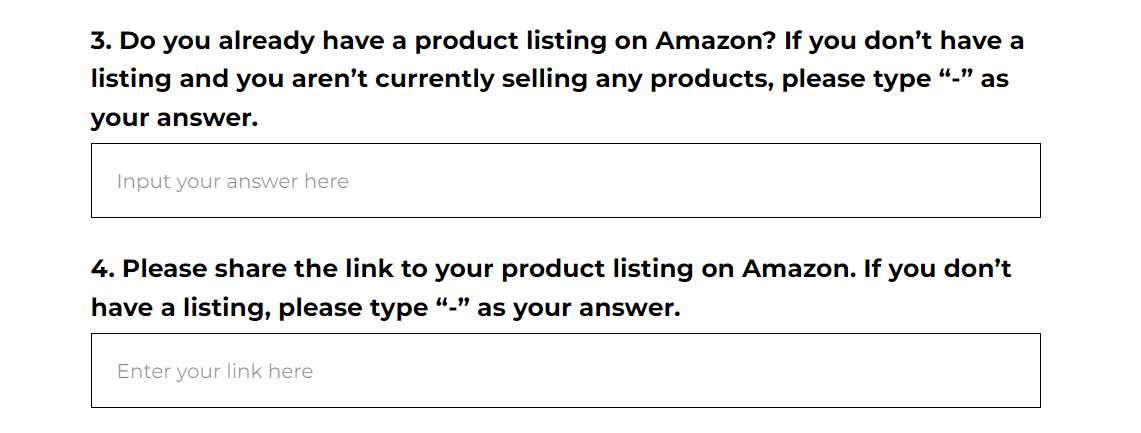
5. Receive ready-to-use text for a listing. Enter your contact details. You can expect to receive a fully optimized listing title, bullet points, a list of keywords, and a product description within 8-10 business days.
Before completing all the above steps and placing an order, you can still preview a sample listing. Provide your email address to get it for free.
As you can see, you don't need to be a professional SEO writer to create a compelling listing and product description. Enlist this task to professionals, and they will help you craft a description, write bullet points, and generate the maximum profits.
As you can see, you don't need to be a professional SEO writer to create a compelling listing and product description. Enlist this task to professionals, and they will help you craft a description, write bullet points, and generate the maximum profits.
See what your listing optimization report would look like.
Conclusion
Once you have learned how to list products on Amazon, whether they're new or existing, publishing them may appear fairly straightforward at first. However, it’s crucial to write your text and choose your images carefully. These details are more than just a formality; they will help your listing appear in searches, build trust with customers, and boost sales.
Recommended
What are the best private label products to sell on Amazon, eBay, and other online marketplaces? We have created a list of the 20 top-selling items for your business and a quick guide on how to find them!
Discover simple methods for checking product sales data on Amazon. Learn how to see and analyze sales history, statistics, and other data to make informed decisions for your Amazon business.
What can I sell on Amazon? Learn ways to find winning products to make money with Amazon FBA. You’ll also get a bonus that includes five ideas for products that new or experienced sellers can sell without approval.
Are you wondering how to find trending products on Amazon? Discover the six best methods for checking Amazon trends right now, such as analytical tools, trend reports, Google, and more… plus a bonus list of five popular items!